What is digital citizenship? It is a way of being, thinking, and acting on digital devices.
NOTE: On digital devices - not just online activity. Digital Citizenship includes roles and responsibilities that need to be enforced.
Zone of proximal development - figuring out the gaps. What are the most annoying behaviours you face when trying to use digital devices with your young students?
A few that I can think of: What do I do next? How do I do this or that? Not knowing how to log in or out? Or how to use the applications. Not caring for the devices (carrying, storing, or charging). Rushing through work not knowing how to share it at a high standard, or saving it in edit mode to work on later. Inappropriate photos (silly photos, not asking). Not getting off devices when asked to. Going on the internet when not supposed to,
How to teach:
Device Handling
Students are new, and they need very explicit teaching on how to handle the devices. Not just at the start of the year, but throughout the year.
Button to Button: How to hug and hold your device. The home button on your belly button.
Face planting: when at the table or on the carpet, put the device gently face down on the floor to wait for instructions.
ONLY hands: no other body parts
Only YOUR device: You can only touch your own device. Help your friends verbally.
Only with permission from an adult: Only go on an app with adults' permission, at home, and at school.
Pop Ups: Here is the link to the poster template on Canva.
When you see a pop-up, STOP, and show a teacher. (New Entries and Year 1's)
Older students: Teach Common pop-ups that students can act on by themselves.
Photography:
Students need to learn which photos are appropriate. The first thing they learn before even taking a photo, is: "Can I take your photo?" Students practice asking each other, then take a photo, after taking the photo ask if they like this picture or should you take another one. Equip students with words. Teach students to make sure photos are clear and not blurry. Remember anyone can see the photo and it should be representing your best self. Are you willing for everybody to see it? Students then practice taking selfies. Collect ideas of what is acceptable or not acceptable photos. Students video themselves explaining what is appropriate photos. From year 2 onwards learn about which images I can use from the Internet.
What's done is done:
Think of visual cues to know what "Done" looks like. Create a routine or checklist to help the students. Visual cues of the green tickbox as little ones forget to use it.
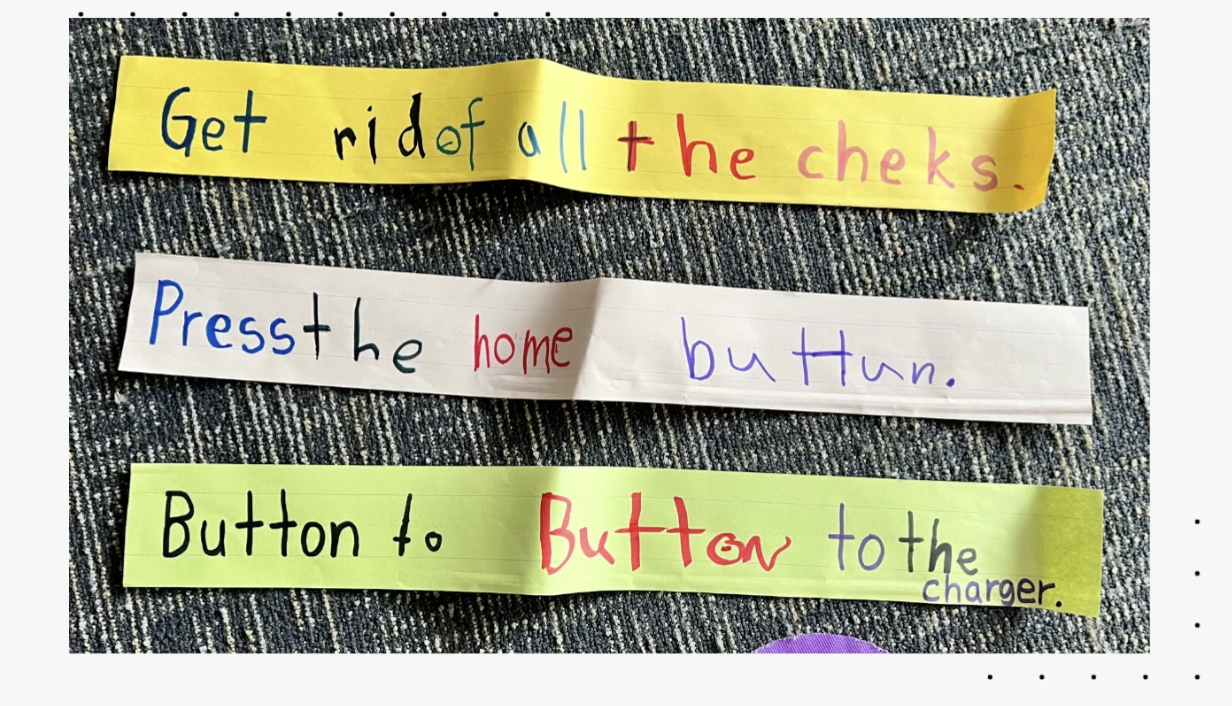




Thanks for documenting all these tips. It's great to remember that our young students are growing up in a digital world, but making good choices as a digital citizen is something they need to learn, step by step.
ReplyDeleteLike a lot of learning, it takes mistakes for us to see what they don't know yet. Making sure they can learn in a safe environment like Seesaw is really helpful, I think.
It's great that we have your expertise in our school, Alida, and our students are really privileged to have a teacher who is so knowledgable about digital learning.
Thank you Simon, I appreciate your kind words. Yes I agree, we sometimes forget the students in front of us may be wise with technology, but they are still little children and needs step by step guidance and explicit teaching. I am excited about having younger students next year and hope to set some very clear boundaries before they go to the senior class.
DeleteIt's a great reminder how important it is for us to teach these digital skills to our students as soon as they come into school. Not just for peace at school but for them to navigate these digital spaces safely. Thanks for sharing some practical ideas for teaching these skills, Alida.
ReplyDelete